Automated CBM decisions
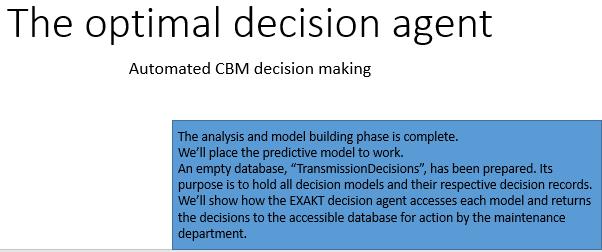 It has been said that unless CBM can be automated, its usefulness is minimal. That is because there just aren’t enough human resources in a maintenance department to eyeball data as it arrives and decide on a reasonable preventive action. As data proliferates driven by ever growing technology the gap will widen further. Clearly, a model based CBM policy that is both automated and verifiable as actually meeting the organization’s objective is needed.
It has been said that unless CBM can be automated, its usefulness is minimal. That is because there just aren’t enough human resources in a maintenance department to eyeball data as it arrives and decide on a reasonable preventive action. As data proliferates driven by ever growing technology the gap will widen further. Clearly, a model based CBM policy that is both automated and verifiable as actually meeting the organization’s objective is needed.
Attaching the DMDR database
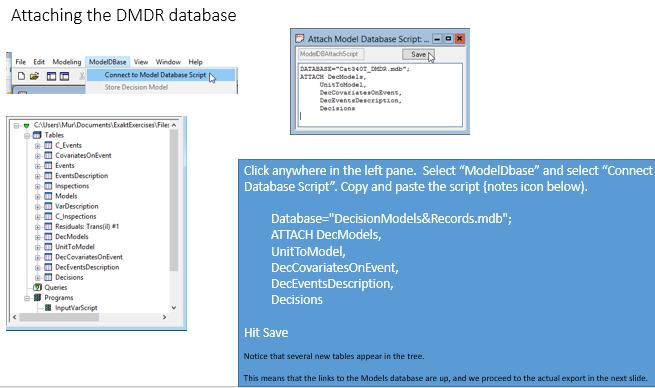 The analysis and model building phase is complete. We are now ready to export the optimal decision model we created into our maintenance system environment (where it has access to continuously renewing data), and, where it can do its job. An empty database has been prepared. Its purpose is to hold all EXAKT decision models and their respective future decision records. In the next slides, we’ll see how the EXAKT decision agent accesses each model and returns the decisions to the database where they may be accessed by the EAM. Copy and paste the attachment script:
The analysis and model building phase is complete. We are now ready to export the optimal decision model we created into our maintenance system environment (where it has access to continuously renewing data), and, where it can do its job. An empty database has been prepared. Its purpose is to hold all EXAKT decision models and their respective future decision records. In the next slides, we’ll see how the EXAKT decision agent accesses each model and returns the decisions to the database where they may be accessed by the EAM. Copy and paste the attachment script:
Database="Cat340T_DMDR.mdb"; ATTACH DecModels, UnitToModel, DecCovariatesOnEvent, DecEventsDescription, Decisions
Exporting the model
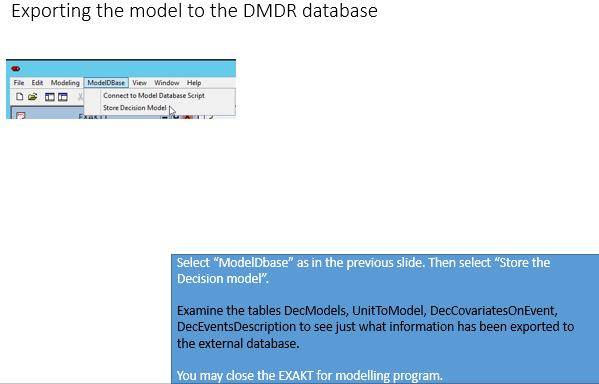 Once the DMDR database is attached to the WMOD database we have the ability to read and write to the tables from EXAKTm. By hitting “Store Decision Model” we copy the current “il” model to a the DMDR database which will hold all the models we create as well as a perpetual record of all decisions made by applying the model.
Once the DMDR database is attached to the WMOD database we have the ability to read and write to the tables from EXAKTm. By hitting “Store Decision Model” we copy the current “il” model to a the DMDR database which will hold all the models we create as well as a perpetual record of all decisions made by applying the model.
EXAKT for decisions
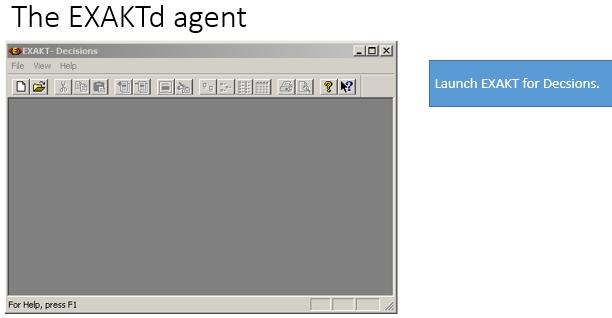 The EXAKTd decision agent operates independently from EXAKTm. You may set it up to run automatically in a Windows scheduled task, or in response to system commands with parameters from other programs. Or, it can be run from its own user friendly interface as described in the following slides. In this section we run the “agent” manually. (It can also be set up to run automatically). After you execute the following steps the user interface of the EXAKTd decision agent appears.
The EXAKTd decision agent operates independently from EXAKTm. You may set it up to run automatically in a Windows scheduled task, or in response to system commands with parameters from other programs. Or, it can be run from its own user friendly interface as described in the following slides. In this section we run the “agent” manually. (It can also be set up to run automatically). After you execute the following steps the user interface of the EXAKTd decision agent appears.
Create a working database for the EXAKTd agent
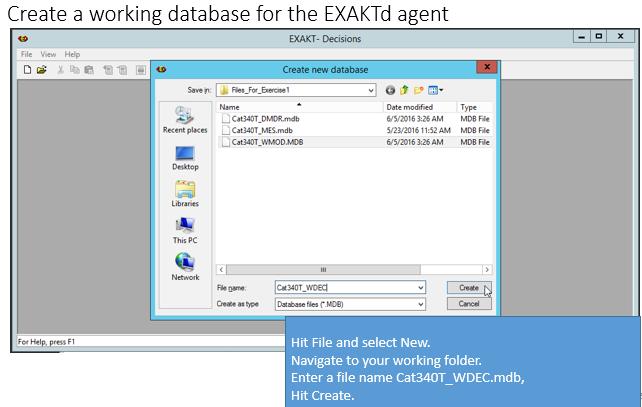 In the model building session EXAKT for modeling used a WMOD (working model) as a platform on which to build, test, and improve the model. Similarly EXAKT for decisions will use a WDEC (working decision) database to manage the models associated with an asset.
In the model building session EXAKT for modeling used a WMOD (working model) as a platform on which to build, test, and improve the model. Similarly EXAKT for decisions will use a WDEC (working decision) database to manage the models associated with an asset.
Connect to the DMDR database
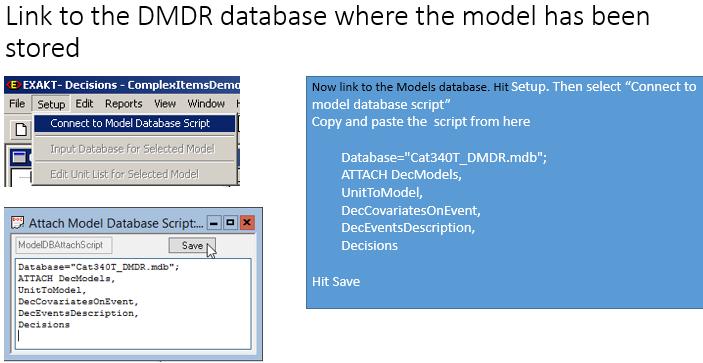 Now we will link to the database where we previously exported our model (Slide 22 of Section I.). After executing these steps you will see the name of the Model you created, “Trans” in the top left pane. The identical script to that used in connecting from WMOD is used again from WDEC.
Now we will link to the database where we previously exported our model (Slide 22 of Section I.). After executing these steps you will see the name of the Model you created, “Trans” in the top left pane. The identical script to that used in connecting from WMOD is used again from WDEC.
Database="Cat340T_DMDR.mdb"; ATTACH DecModels, UnitToModel, DecCovariatesOnEvent, DecEventsDescription, Decisions
Expand the Trans model in the tree
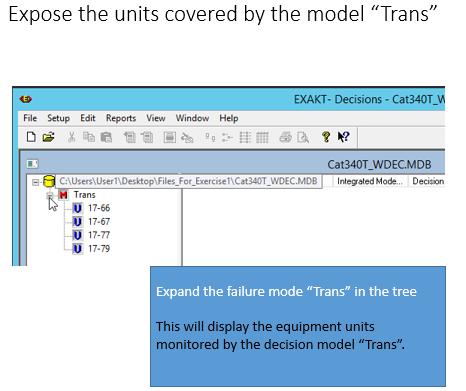 EXAKTd instantly displays all the models and the equipment units monitored by each model. The unit-to-model relationship is maintained in the UnitToModel table of the DMDR database. Additional units may be added easily in the EXAKTd program. Additional models may be added from EXAKTm and the WMOD database. There can be as many models as required. In this exercise we created only a single model “Trans” for the CAT 240T Truck class. But we can go back to WMOD and add as many models as there are failure modes whose consequences can be mitigated by CBM.
EXAKTd instantly displays all the models and the equipment units monitored by each model. The unit-to-model relationship is maintained in the UnitToModel table of the DMDR database. Additional units may be added easily in the EXAKTd program. Additional models may be added from EXAKTm and the WMOD database. There can be as many models as required. In this exercise we created only a single model “Trans” for the CAT 240T Truck class. But we can go back to WMOD and add as many models as there are failure modes whose consequences can be mitigated by CBM.
Run the model on all units
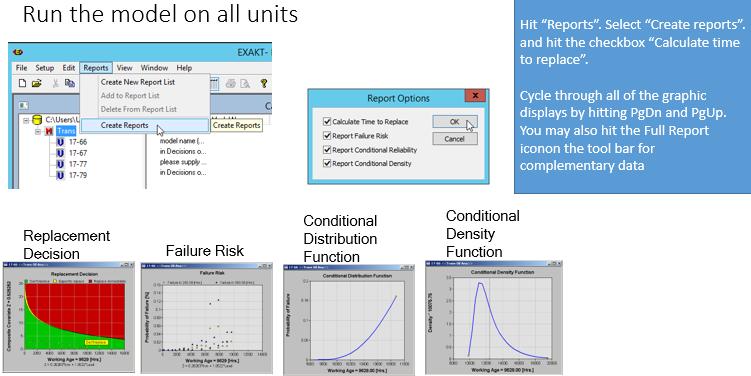 It is important to note that the EXAKTd program does not need to be used directly by a user. EXAKTd can be scheduled to run automatically on some or all the models and their respective equipment units. The results are written to the Decisions table in DMDR which can be accessed by any reporting program or dashboard.
It is important to note that the EXAKTd program does not need to be used directly by a user. EXAKTd can be scheduled to run automatically on some or all the models and their respective equipment units. The results are written to the Decisions table in DMDR which can be accessed by any reporting program or dashboard.
Exception Summary report
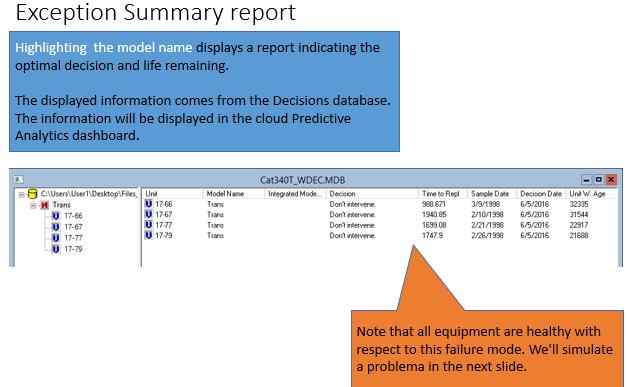 By highlighting the model “Trans” the decision table is displayed. It is easy to see that the table can easily be displayed as an exception report by department or manager where only equipment with a low RULE (remaining useful life estimate) are reported. In this example all units are healthy. What would the report look like if one unit were in a potential failure state?
By highlighting the model “Trans” the decision table is displayed. It is easy to see that the table can easily be displayed as an exception report by department or manager where only equipment with a low RULE (remaining useful life estimate) are reported. In this example all units are healthy. What would the report look like if one unit were in a potential failure state?
Simulate a problem
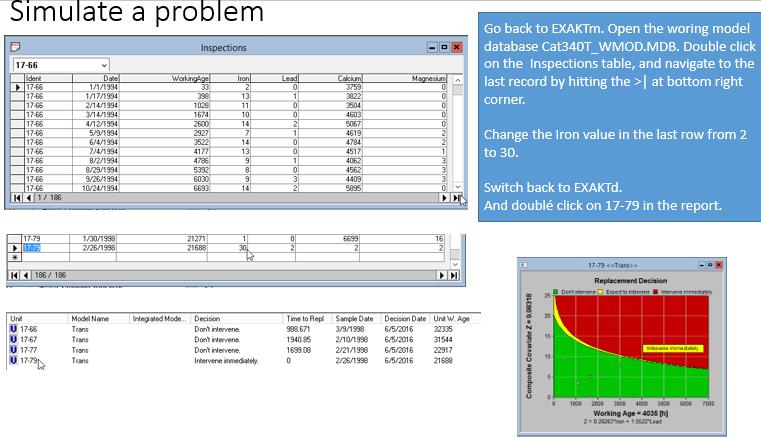 Suppose Iron in unit 17-79 increased rapidly to the extent that the model determined that the equipment was in a potentially failed state and it required immediate attention. We can easily simulate this situation by accessing the Inspections table in EXAKTm as shown.
Suppose Iron in unit 17-79 increased rapidly to the extent that the model determined that the equipment was in a potentially failed state and it required immediate attention. We can easily simulate this situation by accessing the Inspections table in EXAKTm as shown.
© 2016, Murray Wiseman. All rights reserved.
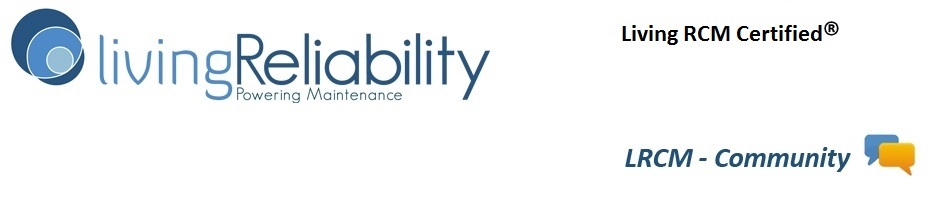
[…] Deploying the CBM model […]